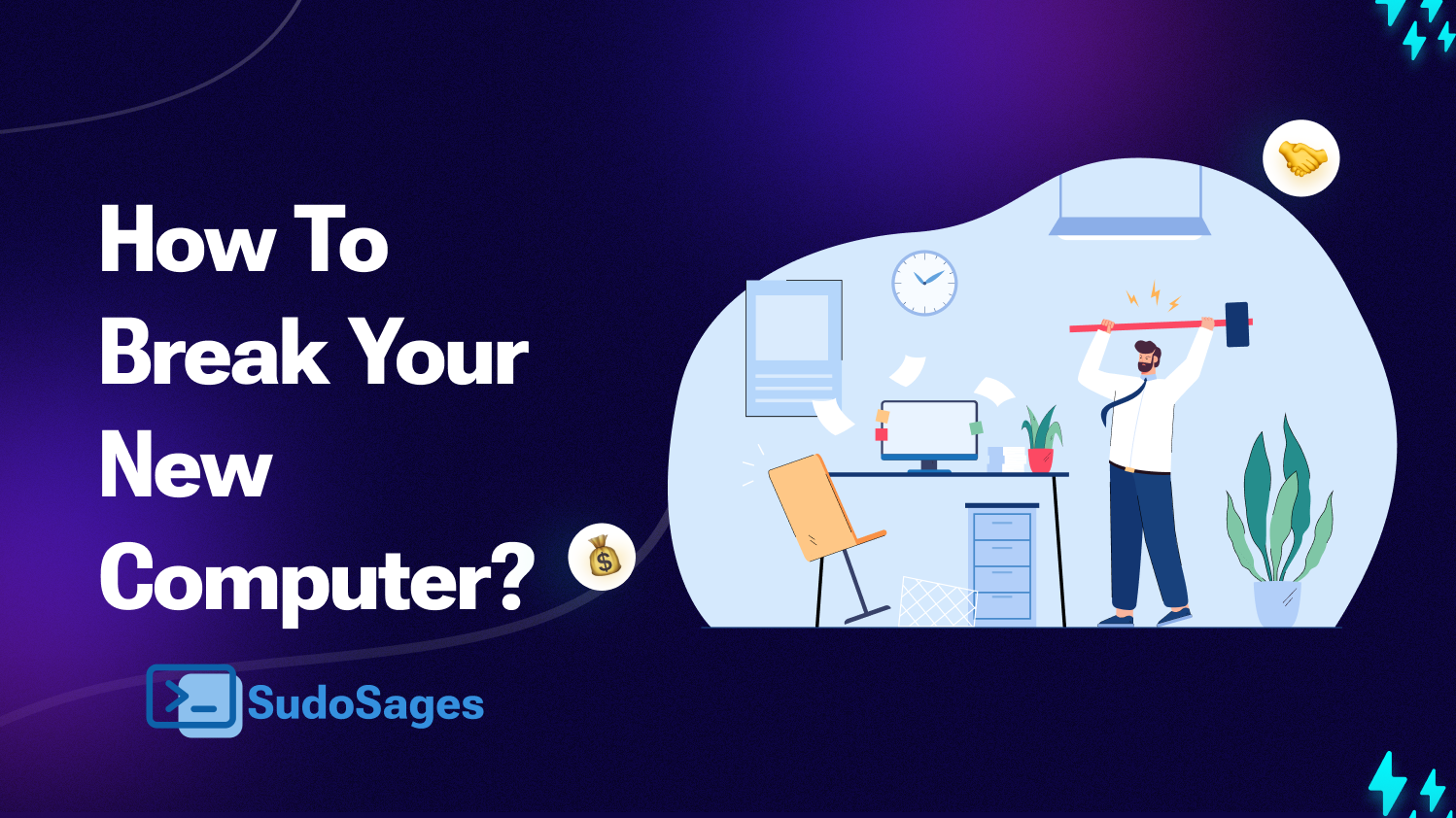How to break your new computer?
So you finally got into the major you always dreamt of, and are ready to dive in head first in the field of computer science? Great!
The hard part is over, you did it! Kudos! all those study crams paid off landing you, your favorite major to complete your graduation in! A part of starting your education in Computer science is getting a new laptop, and this article is focused on learning more about your field, while getting a new machine, you’ll be way ahead of your peers if you focus more on learning by doing, and that’s where this article is aimed at.
So let’s get that new machine, already bought that beast? skip ahead to the step-by-step guide on breaking your new computer
{getToc} $title={Table of Contents} $count={false} $expanded={true}
Tips on what to look for while getting your new machine:
In general, you want the following:
- A CPU with more cores (I prefer intel but anything should work) get something core i5 and above!
- The most RAM: why? There are 2 reasons: you as a fresher don’t have the knowledge of most domains and you might end up developing a keen interest in Android development, Cloud computing and Hacking (ethical that is, yeah we’re all a fan of it), and these things require RAM, because Android studio will give you a hard time starting, and most cloud computing and Pen testing (another name for ethical hacking) require setting up numerous Virtual machines (VMs as they are often referred to - basically a computer inside a computer, why? that’s for you to find out in another article coming soon!)
- A graphics Card? No. don’t get one, hear me out, as a programmer you have no direct use for graphic cards, yes there are a few fields that do utilize them like game developers, some AI algorithms and some really complex tasks that would do well with the hardware boost that a GPU provides. As you can guess these are really advanced tasks and you my dear are just starting out! So instead invest that money on getting more RAM and CPU or if you still have more budget, get an SSD!
- Customize and buy: Many manufacturers allow you to customize and buy your laptop, Dell in particular is very good at this, I personally like the Latitude series laptops from Dell, they have immense support, and great upgradability as well!, here’s what to customize: select CPU, the highest amount of RAM you can afford, and ideally get the following configuration: get 1 SSD ideally with the least amount of storage just for your operating system, and get an HDD with at least 500GB for your main storage alongside it, to save more you can also skip the SSD altogether, but I do recommend getting one, an ideal configuration would be (128/256GB SSD + 500GB/1TB HDD), also don’t be the guy who gets all the SSDs for 2 reasons: SSDs have limited amount of writes, meaning after a set number of writes they stop working and the second thing is you’ll receive far more storage with HDDs for the same amount of money.
- Save in your OS: We’ll be discussing the advantages of using Linux below, as an option you can order your laptop preloaded with Linux, this way you can save money because Linux (Ubuntu / Debian) are free OSes, you’ll save money!
Step 1: Open and assemble!
So, you received your order, it’s time for an upgrade! get a screwdriver and grab your phone, search on how to open your specific model, a lot of youtube videos on that, and open just the back panel to see the different components and search them, use google lens if you have to, you’ll be thrilled when your peers will just learn them from books, while you’d have already got the hands-on experience!
You can also try to upgrade the RAM, and add an additional SSD or HDD to your new machine as well! just be sure to power off your machine before accessing its components, and ideally remove the battery connection to avoid any static charges destroying your motherboard!! just kidding, there’s a remote chance that any static current will destroy your machine, but just be cautious.
If you’re too afraid which is fine, you can buy from an outlet and request them to let you see the upgrade process, I did the same!
Key learnings: get an idea of what the different hardware components are how they work individually and how they work in unison
Step 2: Get to your BIOS
Good, now that you know what are the different hardware pieces and how they work together, we’ll make sure they are working just perfectly fine by checking your machine’s BIOS.
BIOS stands for Basic Input and Output System, it’s one of the first pieces of “software” that a computer loads when it first boots up (wait but then where’s the OS, isn’t that the first software? nope.) Here’s what usually happens when you press the power button on your machine:
- Your CPU receives power and loads the BIOS from your ROM, which is powered by a separate battery (button cell, the kind you find in your watches).
- The BIOS takes control of the system and performs the 1st program execution after hitting the power button: POST or the Power-On-Self-Test, which tests if all the hardware is working.
- After a successful POST the BIOS usually polls all the devices that can have Operating Systems stored these include SSDs, HDDs, CDs/Pendrives, and Networks (Yes, networks too!).
- Once it finds an OS it handovers the Hardware by loading the “bootloader” of the OS.
So, what you want to do is find out how to get into your bios by referring to your user manual or just searching the web, it usually involves pressing a few keys like F2, F12 or Esc, while the machine is booting, once you get inside make sure all the components you just installed are being detected correctly, if you’re missing an SSD/HDD check if the port is enabled, You would also want to turn on virtualization settings if you plan to run Virtual machines in future, I suggest just turn it on anyways.
Step 3: Load it with a new OS or more!
Now that you’ve got your hardware in place and have ensured its health in BIOS you are ready to move on to the next part of the boot process, that’s right, it’s time to select your OS if you ordered it preloaded with Linux Kudos!
Most new machines will come preloaded with Windows, and Windows is of course a great OS, and yes you can develop everything using Windows, however, I do suggest getting a Linux Distro.
what’s a distro? well, Linux as it is, is not a complete OS, it is just the Kernel, there are multiple Linux Distributions that utilize this Kernel which is based upon the UNIX specification that provides the complete OS, there are 3 major Distributions of Linux ( Debian, Arch and Fedora) all other distributions are derived from these “flavours”, I would suggest getting Ubuntu (which is based on Debian), as it’s the most user friendly and popular, so if you get stuck somewhere you will get a guide on the web for sure!
Why Linux:
Most consumer OS like Windows and MacOS provide restricted access to the user for obvious stability and security concerns, but Linux is completely open, so you will be able to view how each component in the system works in a hands-on fashion.
The internet works on servers, which are remote machines that store websites, and blogs (like this one) that can be accessed by users like you, guess what OS most servers utilize? that’s right Linux (mostly Ubuntu, hence the suggestion), as a software developer using Linux in your college will provide you with a minimum of 4 years of hands-on experience, which will mean that you’ll probably have basic server management skills at the end of your graduation! now how cool is that! you can even build one of those trendy home servers! I built one too! more on that coming soon.
There will be some of you who don’t want to make a complete switch to Linux, well in that case you can dual boot your machine, you can have 2 Operating systems stored and usable on the same machine, and I do recommend this approach!, ideally you want to use SSD for your windows and HDD for Linux because Linux is inherently fast, eventually you can replace windows entirely if you want (you’ll want to, I bet you).
So, now you have hands-on knowledge about the following subjects you might encounter while pursuing your Computer Science/IT degree:
1. Computer Architecture
2. Operating Systems
3. Computer Networking
I hope you like this article! I do recommend on trying out all these things yourself, don’t be afraid, trust yourself, it’s your time to explore, long gone are the days where scoring marks meant everything, get hands-on now!
DISCLAIMER: This article is written with the sole objective of inspiring freshers to gain practical knowledge, I am not in any way affiliated with any brands or products mentioned, I don’t endorse nor do I get paid for mentioning them, they are my personal opinions, I don’t take any responsibility for any damages(monetary and/or physical) incurred by the readers while following the above steps, the readers too acknowledge this by reading the article.